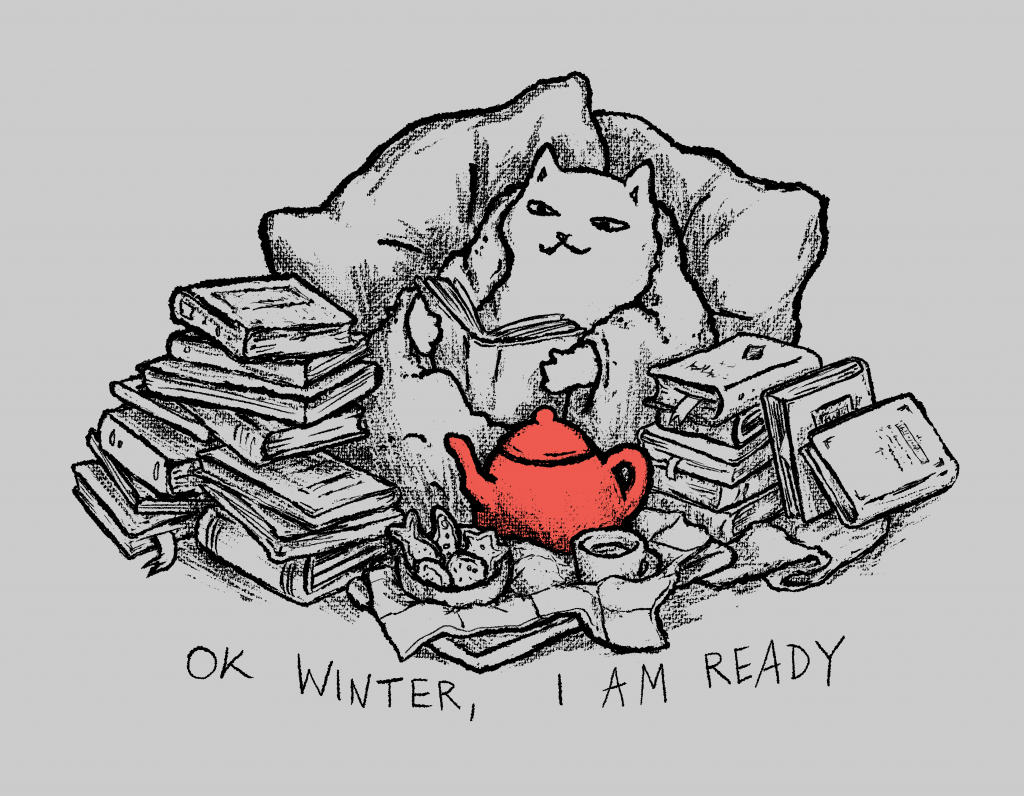
on threadless https://www.threadless.com/shop/@foxshiver/design/ok-winter-i-am-ready
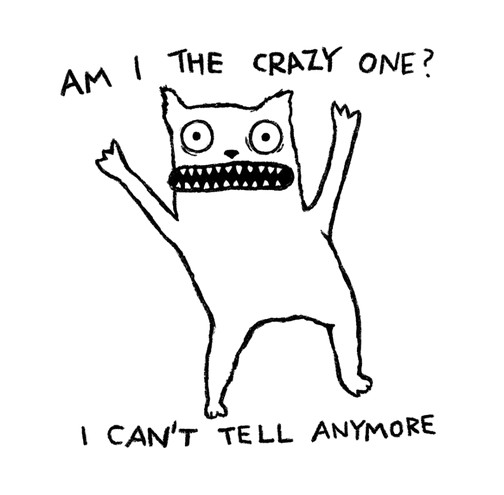
new design on threadless https://foxshiver.threadless.com/designs/crazy-one
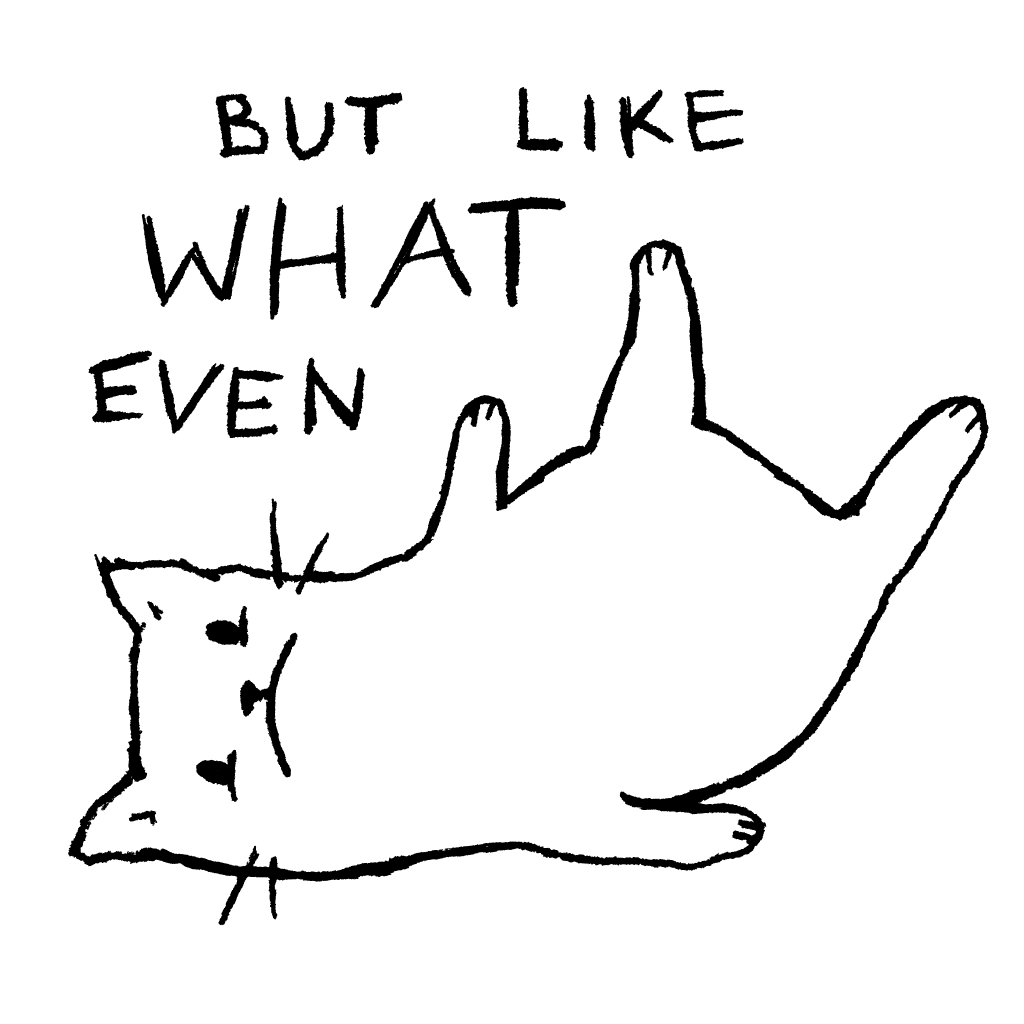
Do you feel out of your depth too?
My new design is now on Threadless, still my favorite place to sell art, even though I’ve been designing less lately!
A while ago, I hired an attorney in Poland to deal with people who stole my designs. Some of them paid me compensation before I had to sue, so that was fine. But some refused. Unfortunately, then the pandemic happened and also my attorney got seriously sick and couldn’t work on my cases anymore, so that slowed things down.
I bet some thieves thought I forgot about them. No such luck.
Anyway, I hired a new attorney. He prepared and filed the lawsuits. And there will be more cases to follow.
(This is just a quick update to let you guys know that this is all still in progress in case you were wondering.)
My drawing of a very antisocial cat in serious need of chocolate, titled “Go away. Unless you have chocolate”, got featured on the Threadless blog!
See other featured designs and read the article “Which Valentine’s Day Persona Best Fits You?”
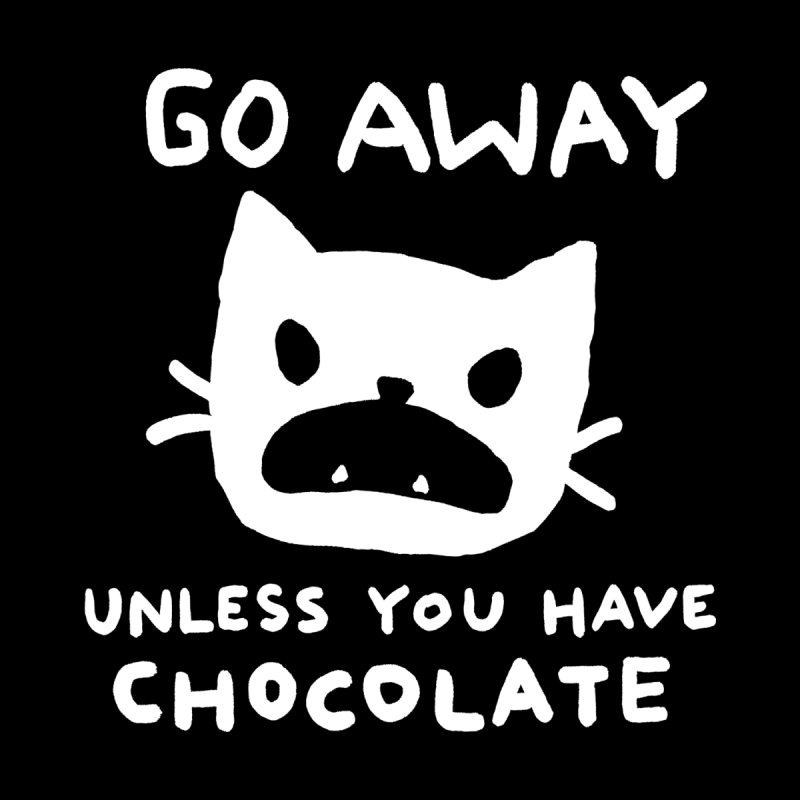
I don’t promote here much but just in case you want to buy any of my designs or designs by other artists, there’s a sale on Threadless for 24 hours. Regular t-shirts are $10.95!
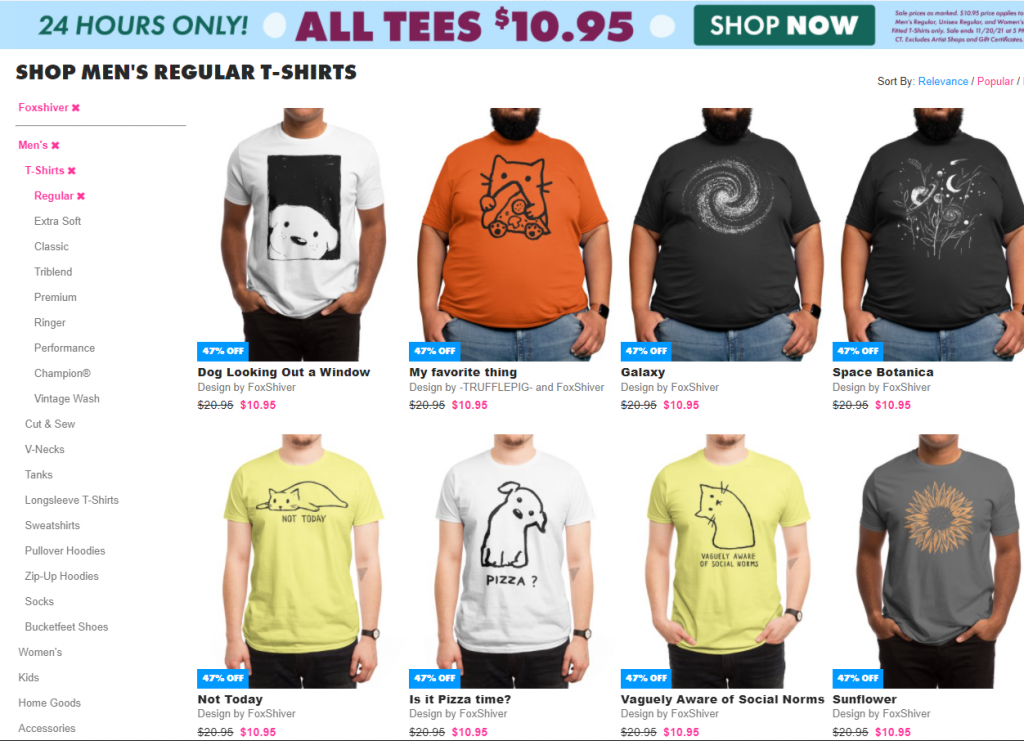
Have you heard about Noodle? It’s a hilarious pug that sleeps a lot. The owner now has an official Threadless store — most likely because he wants to earn money to buy tons of snacks for his cute dog. Understandable.
If you're not following @jongraz on Tiktok, this is what you're missing: boneless pugs
— Ef Rodriguez (@pug) October 15, 2021
Goooooo https://t.co/rWCvtdTztQ pic.twitter.com/iKCj0w84DY
I was lucky enough to be given an opportunity to create a design for his store. Here is the store. And this is my design:
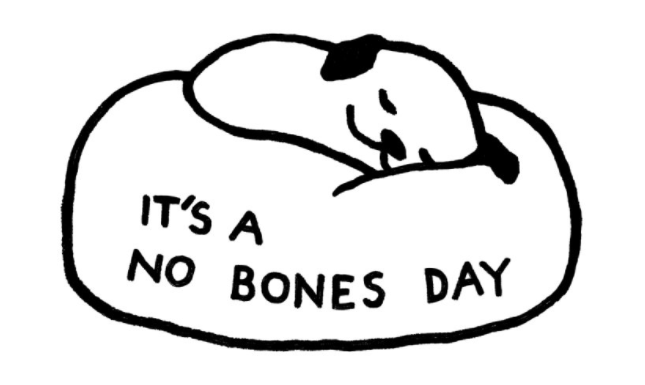
Hope you like it 🙂
My brother has resumed work on our cat book. If you don’t know what I am talking about, here is the first post I wrote about it. The book is about a house full of cats. There will be seven areas in total. We started with the kitchen. After that we worked on the library, the garden, and the attic.
Now I am working on the toy room. My brother drew the initial sketch and mapped out larger furniture:
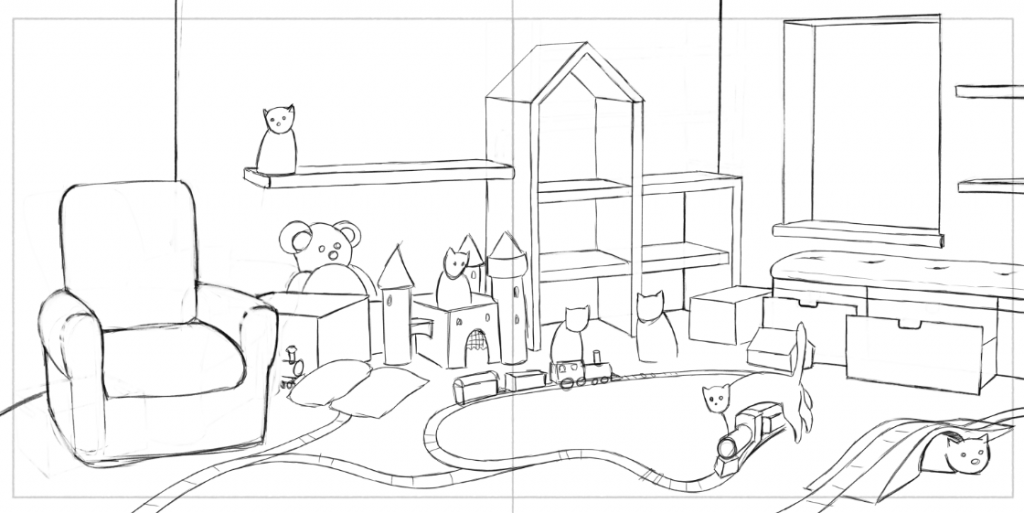
Now it’s my job to add all the details: toys, book, stuffed animals, and dozens of cats.